How to install DreamTai Stock Trading Software
View this video showing the install process:
Step by step installation instructions
After you purchase DreamTai Stock Trading Software, you will be sent an email containing the download link to download the installation program file.
Note:
Do not run the DreamTai installation program directly from the download link.
Instead, save the DreamTai installation program to a folder, then go to that folder and click on the installation file to run it and start the installation process.
Step 1.
Click the download link above and download the install file to your computer.
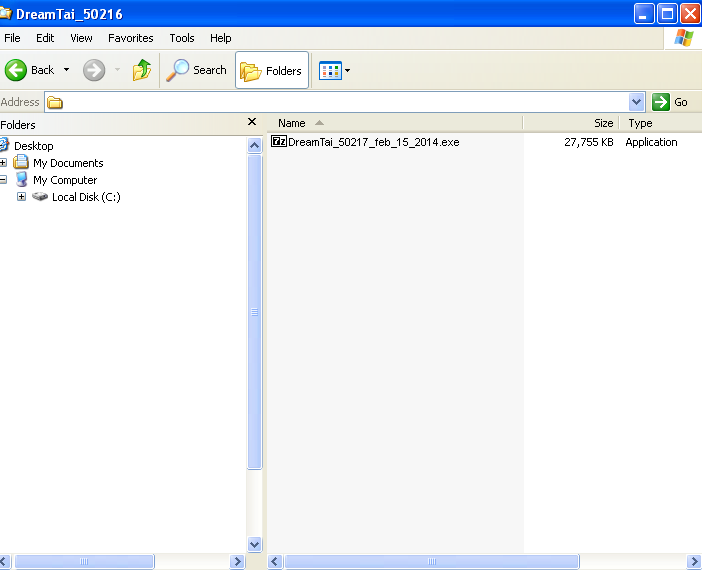
Note:
If you get an error message "The file is not a valid application" while running the install program, it means that the file was not downloaded completely due to network
connectivity problems.
Just delete that install file and try to download the file again.
Note that the downloaded file size should be : 27,690 KB which is about 28 MB
If the file is not downloaded completely, it's size would be less than 28 MB.
Step 2.
Double click on the install file to run it.
It will pop up a window asking for a folder in which to install DreamTai.
Enter "C:\" to install it in your C: drive.

Note:
If you get an error message "You do not have permission to install in the C:\ folder"
then it means that you do not have administrative rights to create a folder directly on C: drive.
So, select another folder in which to install DreamTai or create a folder named "C:\DreamTai50217" and select that folder while installing DreamTai.
Sometimes, depending on your computer's security policy, you may get a warning security message as shown below. Just go ahead and click on "Run" button.
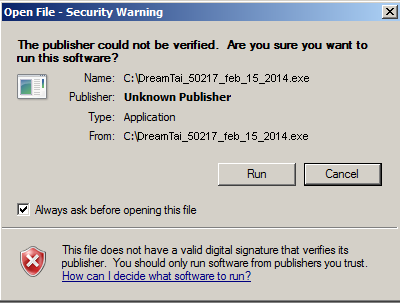
Step 3.
You will see a progress bar while the install program extracts and installs Dreamtai.

Step 4.
After the installation is complete, you will notice that there a new folder named "DreamTai_50217" right under your C:\ drive.
[ This is because you had specified that you wanted to install DreamTai under C:\ drive in Step 2. ]
If you had input the name of some other folder in the pop up box, then DreamTai will be installed under that folder.
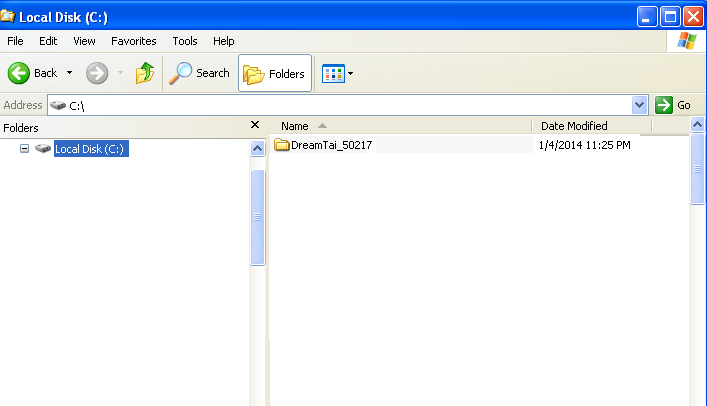
Step 5.
Go inside the folder "C:\DreamTai_50217". You will notice a file named "dreamtai" or "dreamtai.bat".
Click on that file to run DreamTai.
The DreamTai program should start and the program window should pop up.
This is just a test to see if you can start DreamTai.
After testing it, close DreamTai.
(We will run it after creating the Desktop Shortcut for DreamTai)
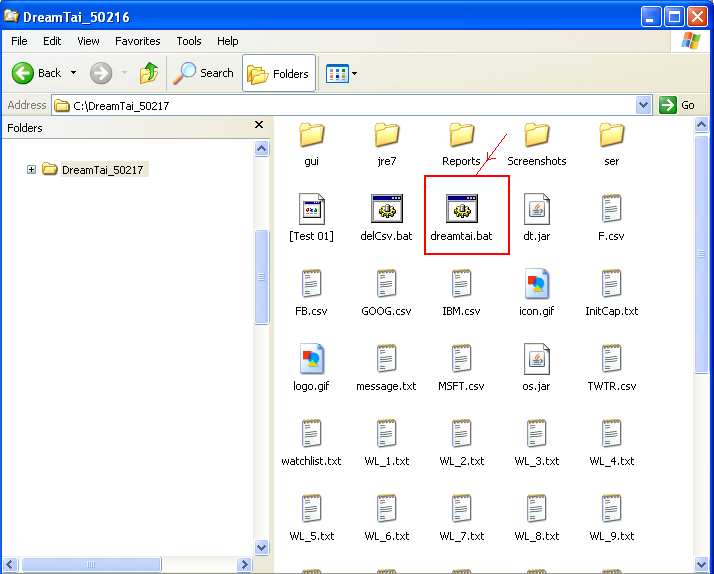
Step 6.
Now, we will create desktop shortcut for DreamTai program.
Go inside the folder "C:\DreamTai_50217". You will notice a file named "dreamtai" or "dreamtai.bat".
Right-click on that file, select "Send to" from the menu, and then select "Desktop(create shortcut)" from the menu.
You will see that a shortcut will be created on your desktop.
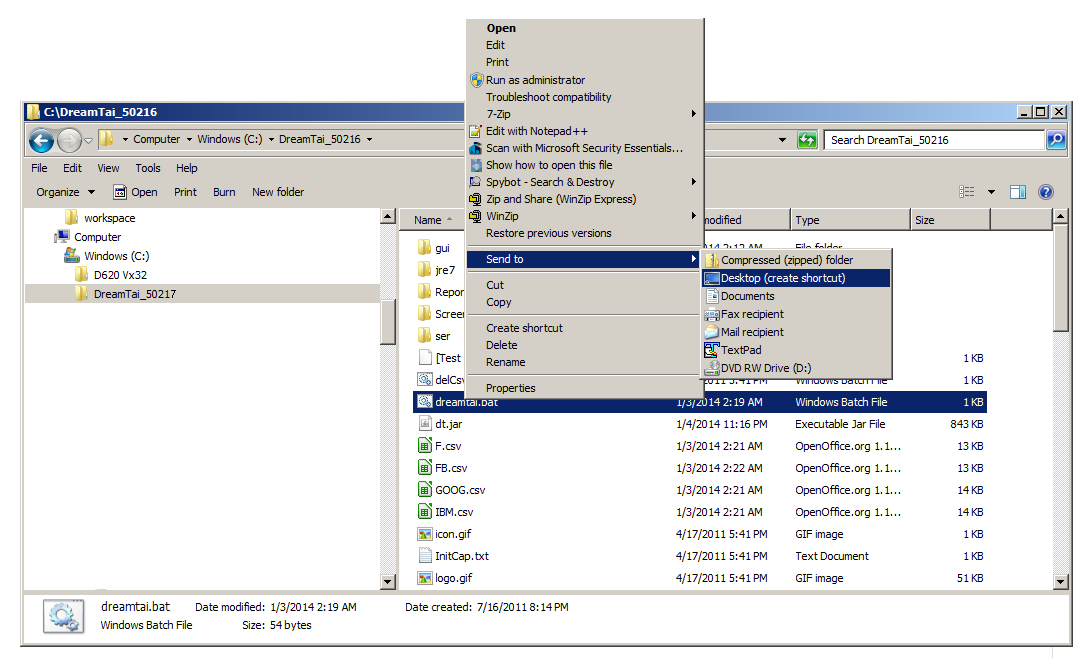
Step 7.
Thats it!! You are all ready to run Dreamtai.
Now go to the Getting Started section for information on how to run the Dreamtai program.
Please note that you do not have to uninstall older versions, since they are in separate folders. So, you can keep and run both the older version and latest version.
Please contact me at sales@dreamtai.com if you have any problems or questions.